HOW TO USE SMARTPHONE FLASH TOOL (SP TOOL)
SP Flash Tool is a handy flashing Software that can be used to restore a bricked MTK Android Device like Infinix Tecno, Gionee, Wiko, Lenovo, Oppsson, ZTE Blackview Etc. it supports almost all Android Phones that run on MediaTek Chipset, unlike other tools that perform a similar task, SP Flash tool is basically free and it requires neither a Box nor dongle to start working, all you need is to have the Software installed on your PC.
Bricked Phones that are not coming on or not booting into recovery mode could easily be unbricked with this tool, other functions like the clearing of user Data, Resetting and Formatting of MTK Based Device could also be achieved with SP tool.
Get started by following the step by step instructions I have provided below.
How to Flash/Restore an Android Phone with SP Flash Tool
Requirement
• A PC.
• USB Data Cable.
• Install the latest SP Flash Tool Software.
• Install VCOM Driver on the PC - Download Drivers Here
• The Phone you wish to Flash.
• File to be Flashed - Download Gionee - Tecno - Infinix - Firmware
• Difficulty Level – Medium.
• USB Data Cable.
• Install the latest SP Flash Tool Software.
• Install VCOM Driver on the PC - Download Drivers Here
• The Phone you wish to Flash.
• File to be Flashed - Download Gionee - Tecno - Infinix - Firmware
• Difficulty Level – Medium.
Procedure
1. Power off the Phone you wish to flash (if your Battery is Non-removable), remove the Battery and put it back (if your battery is removable) but don’t press the boot/on button. Also, ensure there’s a formatted SD card in the Phone (If it has SD Card Slot).
2. Launch SP Flash Tool as Administrator
3. Navigate to the top right and click on Scatter-Loading
4. In the window that pop up navigates to the folder, you saved your phone scatter file and select it. (Scatter File is a text file with .txt extension and the word “Scatter ” in it name).
5. A list with ticked boxes should appear in SP Flash tool (PRELOADER, MBR, EBR1, UBOOT etc.)
7. To manually add an item that is not gets ticked automatically after loading the Scatter File, follow these steps. Tick the box in front of that item, double-click its location and select the corresponding file in the window that pops up.
8. When you have ticked all the files you wish to flash, click download or press CTRL + D.
9. At this point, all option would be delisted except stop Button.
10. Connect your phone via USB Cable (with its Battery Inside).
11. At the Bottom right, a progress bar would begin to run.
12. Do not interrupt the process.
13. Be patient on till you get a success Message (A green Cycle with OK)
14. Disconnect the Phone from the USB Cable, remove the Battery for 10 seconds (if removable), reinsert the battery and power up the Phone.
15. Finally, go to recovery mode and do a factory reset to clear any error.
Congratulations !!



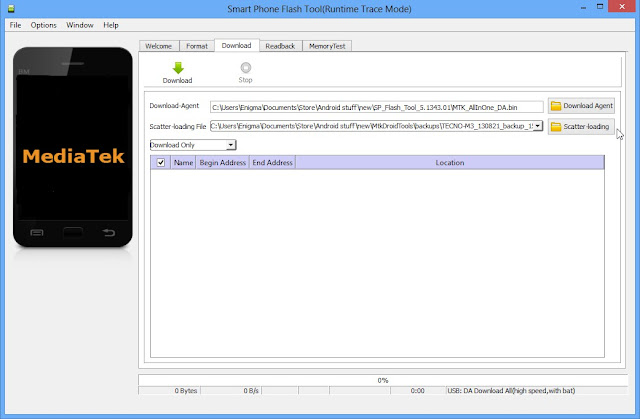
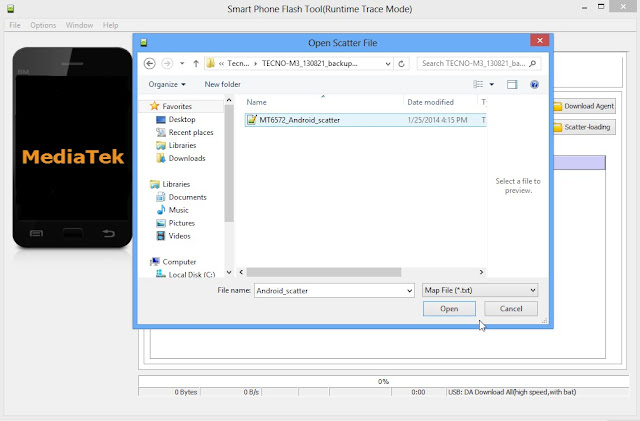
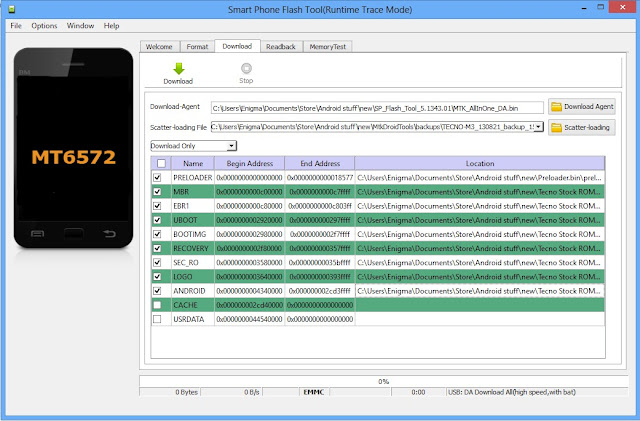



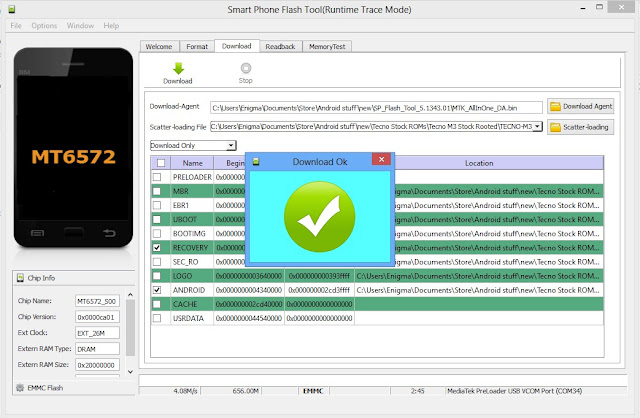
8 comments
Write commentsI did flash my tecno p701 and it refuse to come on. I downloaded another file and it is error. Can you help me with that problem? Tecnop701droipad 7d
ReplyThanks
ReplyThanks
ReplyThanks for sharing such informative article on "How to Flash/Restore an Android Phone with SP Flash Tool". I have flash Xiaomi Redmi Note 8 pro by using the latest version of SP Flash Tool. If you follow the above steps, you can easily flash or restore your android phone with SP Flash Tool.
Replyso thanks
Replythe system is good it works thanks
ReplyAvatecc thanks so much for sharing firmwares thanks alot 4 taking ur tym big Up
ReplyEmoticon Emoticon