Flashing a Gionee Device is Just like Flashing any other MediaTek Powered Smartphone, you don't need a computer science degree to do it, just anyone interested in learning new stuff could mirror the procedure after completing this DIY Tutorial.
If this's your first attempt of flashing an Android phone I recommend you go through this tutorial as it's presented but if you have prior flashing knowledge you may jump to the SP Flash Tool procedural section.
WHAT IS FLASHING ?
In a nutshell, Flashing is the process of installing an operating system on a Digital Device.
WHEN SHOULD I FLASH MY PHONE?
UPDATE: When an updated operating system is released for your device, and you don't seem to get OTA update due to Network or Regional restrain.
VIRUS INFECTION: If your Phone is fond of downloading files automatically, Popping Up random error, replicating or corrupting files etc. you probably need to consider flashing it.
FORGET SECURITY PASS: Though resetting Android Devices through recovery mode could wipe security data, some security measure like Google's FRP Lock is difficult to bypass through user data reset, in such case you may have to resort to flashing the device.
BRICKED: Software does get bad thereby rendering the device useless, this's known as “Soft or Hard Bricked”, In this condition, your phone would not show any sign of booting but don’t worry flashing it with another stockrom could restore it.
BOOT LOOP: This is another booting related error but here the Phone may come up but won't boot beyond the Logo. When you see these signs I have mention don’t Panic just scroll down to learn more…........
FLASHING TIPS
• Ensure your device battery is at least 40% Charged.
• Back up your Data on external storage device before you proceed to flash your Phone.
• Make sure to download and flash the right firmware on your device, mistakes could be fatal. Take note of your device model and variant.
• The USB cable you intend to connect ur device to the PC with must be original.
• Flashing may void your warranty; contact your device manufacturer helpline to learn more.
• You are about to follow this tutorial at your own risk.
REQUIREMENTS
• When you have successfully downloaded SP Flash Tool, It will come as a compressed Zip file, next extract the Tool to any folder of your choice on your PC.
• Extract and Install the MTK VCOM Driver you had downloaded earlier too.
• Your Firmware is also in zip format so you need to extract it to a specific folder, name the folder after your phone Model.
• Everything is in place; now locate your SP Flash Tool Folder and Launch SP Flash Tool as Administrator.
• On the Top Right Corner of the Screen click on “Scatter _Loading” Button.
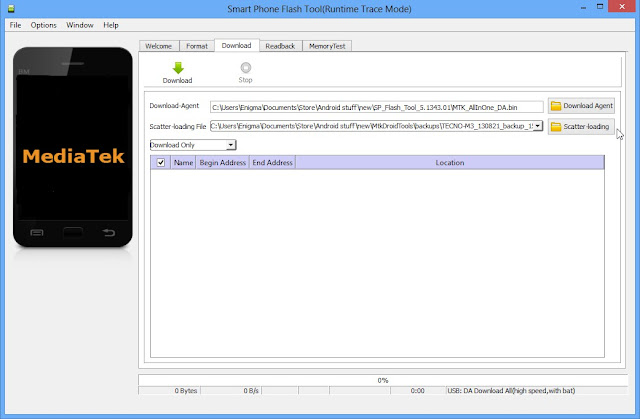
• Navigate to the Folder you had extracted your Firmware to and click on the Scatter File.[Scatter File is a Text File with .txt extension and also having the word "Scatter" in its name.]
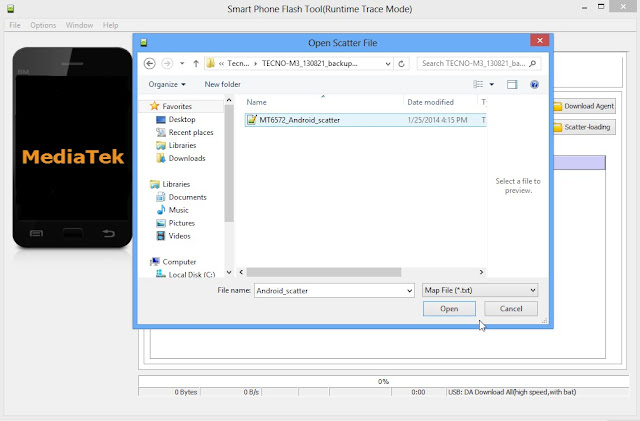
• At the Top left corner of the screen Select Download Only.
• Next Select the Partitions you wish to Flash.
IMPORTANT NOTICE: Never select “PRELOADER” as part of the partition to be flashed.
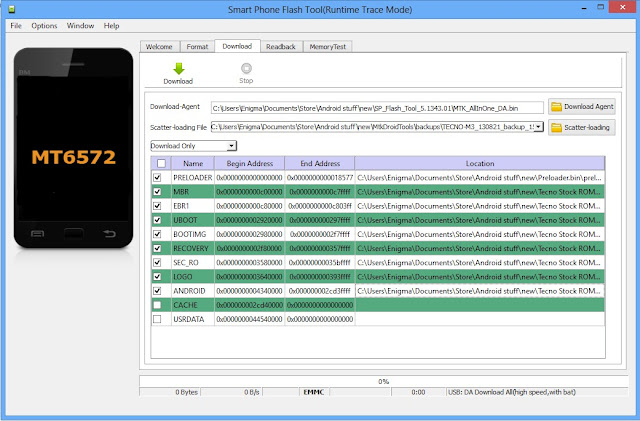
• Next Click the “DOWNLOAD” button.
• Switch Off your Gionee Phone and Remove its Battery.
• While the Battery is out, connect your Phone to your PC via USB Cable.
• Now reinsert its Battery.
• The Tool will detect your Phone and Flashing will commence automatically.
• Be patient as it may take a couple of minutes to be complete.
• when it's complete, Success alert comes in form of a green cycle with OK.
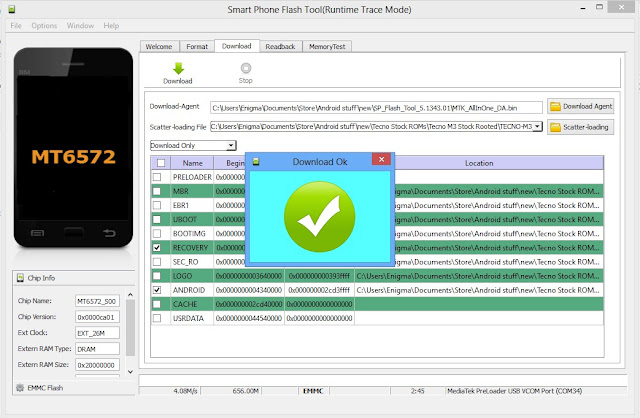
At this point, you can disconnect your Device and power it ON.
Note That your device may take up to 15 minutes to Boot to Home Menu.
Congratulations !!!
Failed ?
Let’s Troubleshoot
• Replace the USB Cable you had used with a different one.
• If your Device is not recognized by the computer, download and install another MTK VCOM driver.
• Download and Flash your device with another firmware. (Do this if your device flashed successfully but not coming on).
• If all of the above fails Service your Gionee Phone Motherboard and USB Port and Try again.




Emoticon Emoticon